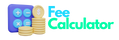Here is a general outline of the steps you'll need to take to integrate Stripe into a React.js application:
- Sign up for a Stripe account and obtain your API keys (test and live).
- Install the Stripe library for React by running
npm install react-stripe-elementsin your project's root directory. - Import the Stripe library and the necessary components into your React component that will handle the payment form.
- Create a form that will allow the user to enter their credit card information. This can be done using Stripe's pre-built elements such as
CardNumber,CardExpiry, andCardCVCElement. - When the form is submitted, use the
stripe.createTokenmethod to create a token from the user's card information. - Send the token to your server where you can use the Stripe API to charge the user's card and complete the transaction.
- Handle any errors that may occur during the process and display them to the user.
Here is an example of a basic react component with Stripe form:
import React, { useState } from 'react';
import { loadStripe } from '@stripe/stripe-js';
import {
CardNumberElement,
CardExpiryElement,
CardCVCElement,
useStripe,
useElements,
} from '@stripe/react-stripe-js';
const CheckoutForm = () => {
const stripe = useStripe();
const elements = useElements();
const [error, setError] = useState(null);
const [cardComplete, setCardComplete] = useState(false);
const handleSubmit = async (event) => {
event.preventDefault();
if (!stripe || !elements) {
// Stripe.js has not loaded yet. Make sure to disable
// form submission until Stripe.js has loaded.
return;
}
const cardElement = elements.getElement(CardNumberElement);
if (error) {
elements.getElement(CardNumberElement).focus();
return;
}
if (!cardComplete) {
cardElement.focus();
return;
}
const { error, token } = await stripe.createToken(cardElement);
if (error) {
setError(error.message);
} else {
// Send the token to your server to charge the user
console.log(token.id);
}
};
const handleCardChange = (event) => {
setError(event.error ? event.error.message : "");
setCardComplete(event.complete);
};
return (
<form onSubmit={handleSubmit}>
<label>
Card number
<CardNumberElement
onChange={handleCardChange}
/>
</label>
<label>
Expiration date
<CardExpiryElement />
</label>
<label>
CVC
<CardCVCElement />
</label>
{error && <div style={{ color: "red" }}>{error}</div>}
<button type="submit" disabled={!stripe}>
Pay </button> </form> ); };
export default CheckoutForm;
It is important to note that the above example is just a basic example and should be modified to fit the specific needs of your application. Also, it's a good practice to handle security concerns, server-side validations, and testing the payment gateway with test cards before going live.
Also, make sure to replace the `console.log(token.id)` line with code that will send the token to your server for processing the payment.